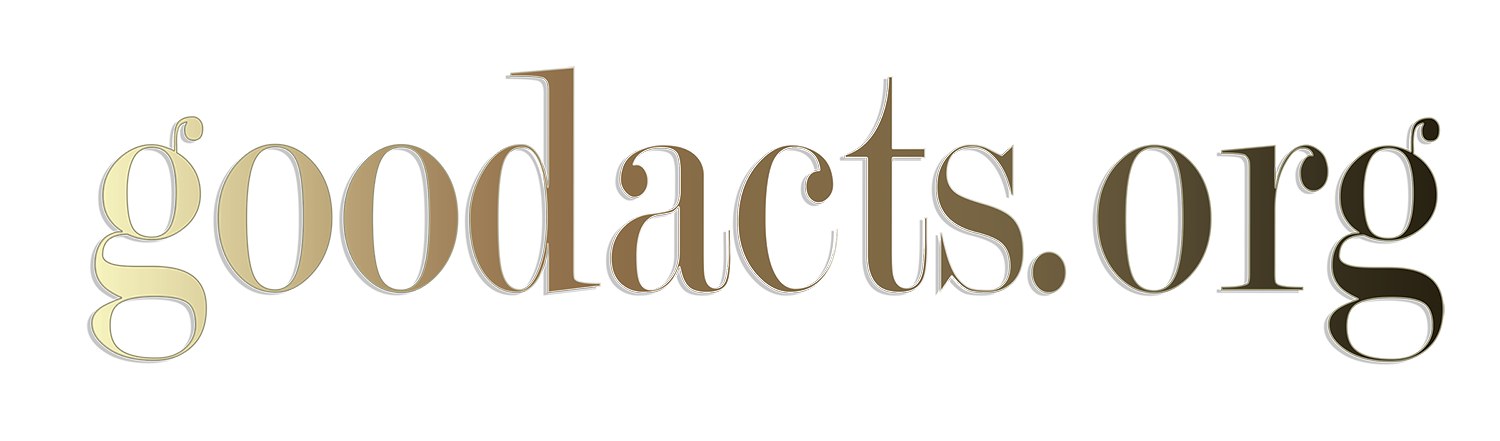Texas is the only state with the words “Doctors Prescription” and “Intractable Epilepsy” in the wording for their cannabis use. Greenwhich Biosciences, the US subsidiary for GW Pharm and Otsuka Pharmaceuticals, is the sponsor for this wording in Texas as they have gained FDA approval for their Epidiolex® | GW Pharmaceuticals and Its U.S. Subsidiary Greenwich Biosciences Completes Rolling New Drug Application Submission to U.S. Food and Drug Administration for Epidiolex® (cannabidiol) in the treatment of Lennox-Gastaut syndrome and Dravet syndrome

[rdp-wiki-embed url=’https://en.wikipedia.org/wiki/Cannabis_in_Texas’]